ConfigMgr : How to create standalone USB media for OS Deployment
Operating System Deployment (OSD) in System Center Configuration Manager 2007 offers several options for deploying images to target systems. One option includes support for imaging systems that are completely disconnected from the network using stand-alone media. You will also see this referred to as using offline media.
Using stand-alone media doesn’t require access to the ConfigMgr infrastructure during imaging because all components needed during the imaging process are copied to the stand-alone media and available locally. This includes the task sequence and any packages or other items referenced by the task sequence. For this reason, stand-alone media can be quite large – often exceeding the space available on a DVD. To avoid swapping DVD’s during imaging with larger stand-alone media based images, it is convenient to use a USB thumb drive. Because of smaller size, easier portability and convenience, USB media is often preferred over DVD’s even when image sizes don’t require DVD spanning. But there are a few requirements for using USB stand-alone media successfully. Let’s walk through the process of creating USB stand-alone media and then go through a few requirements that need to be in place to avoid problems.
To start, ensure the USB flash drive is connected then launch the wizard by selecting task sequences under the OSD node, right-click and choose ‘create task sequence media’.
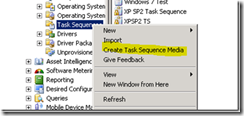
In the wizard that launches select to create ‘stand-alone media’
On the next screen you have a choice of whether to create a CD/DVD set or a USB flash drive.
NOTE: That the text states USB flash drive. A common question is whether it’s supported to use a USB hard drive rather than a USB flash drive. At present USB hard drives are NOT supported.
Click next and you will get a warning that the USB device will be formatted. Select yes to continue.
Note: The max size for a USB flash drive is 32 GB. If you attempt to use a flash drive larger than this you may see errors. To avoid, create a 32 GB partition on the flash drive and choose that partition in the wizard. More on this later.
The next screen displays a screen allowing a password to be entered for the USB disk.
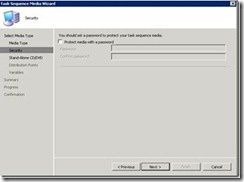
Next, select the task sequence that is to be deployed with this offline media.
The next screen shows available distribution points. Choose the one that has the content you want to deploy. The bottom window will detail how many of the task sequence packages (but not which ones) are available on the selected distribution point. Note that if the distribution point selected does not have the content you will not complete creation of the offline media successfully.
The next window will allow adding any task sequence variables to the offline media. This is an option selection. For this example I just click next.
The summary screen is displayed, select next and the offline media creation begins. Depending on the size of the image and associated content the offline image creation can take several minutes.
The media creation process can be tracked in CreateTSMedia log which is in the AdminUI\AdminUILog folder. A successful media creation will show the following near the end of the log.
If you look at the USB flash drive you will see all of the items that have been loaded. Note that the flash drive is by default formatted as a FAT32 partition.
That is the process when all goes well – but there are times when things don’t work so easy. The following is a list of some known issues and ways to deal with errors encountered.
Problem: Cannot create offline media from an SCCM 2007 Admin console running on a Windows 7 workstation.
Resolution: This is a known issue with three potential workarounds documented at
· http://support.microsoft.com/kb/2471018
· http://blogs.msdn.com/b/steverac/archive/2010/10/11/problems-creating-usb-media-with-windows-7.aspx
Problem: >32 GB USB disk won't work to create TS media.
Resolution: You can create a 32 GB partition on a larger USB drive by using diskpart and the following script. The resulting partition will be formatted with an NTFS partition using
the script below. Note: The value # in the script should be replaced with the drive number.
Problem: You see an error in the CreateTSMedia log stating ‘directory name is invalid’.
Resolution: The offline media was being created from content located on a branch distribution point. The problem was due to the users account (in this case an admin on the system)
not having permissions to the SMSPXEImages$ share. Adding permissions resolved the problem. This problem can happen with any distribution point if appropriate permissions are not in place.
Problem: An error was noted that the USB disk being used was too small but in reality had plenty of space.
Resolution: The error resulted because not all packages had replicated successfully to the distribution points being used for media creation.
Problem: You run out of disk space while trying to create the offline media.
Resolution: Sufficient disk space is required to stage all the content in the current logged on users %TEMP% directory. If the offline media wizard is run on a server where the C:\
is a small partition to host just the OS, you may run out of space during the media creation without a clear error. Workaround this by changing the %TEMP% variable path to another drive with
sufficient space, or leverage a remote console on a workstation with sufficient C: drive space to stage the content.
Problem: The formatted USB flash drive may not have enough space to hold the image.
Resolution: If the USB flash drive is formatted using a FAT32 partition then no file can exceed 4 GB in size (which is common with the WIM). Format the USB Flash stick as NTFS first.
Problem: When running the offline media wizard the attached USB flash drive is not detected.
Resolution: The USB flash drive must be connected prior to launching the wizard.
For more information on using OSD through System Center Configuration Manager 2007 see the following:

/image%2F0881799%2F20150718%2Fob_bae49d_980x285-ct.jpg)
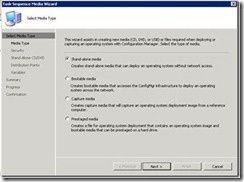

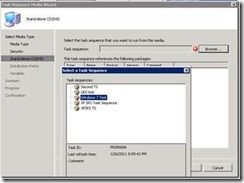
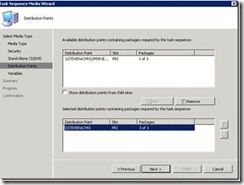
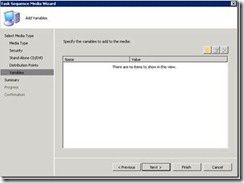
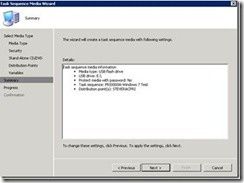
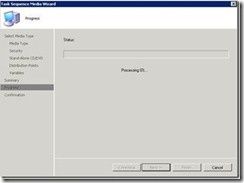
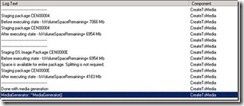
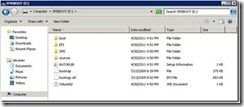
/image%2F0881799%2F20140610%2Fob_a8c7fe_logo2.jpg)
Commenter cet article