[SCCM] How to import custom reports in SCCM 1511
So now let’s see how to import custom reports in Configuration Manager 1511. I have downloaded a report that shows the last reboot time of the machines from a collection. I have copied this file inside the sources folder on SCCM server. Click the link to download the RDL file.
Open the browser and browse to the Reporting Services webpage, by default http://server/reports as a user with permissions to edit reports (To run a report, an administrative user must have the Run Report permission for the object. To create or modify a report, an administrative user must have the Modify Report permission for the object). Now click on New Folder. We will create a new folder and upload the rdl file into that folder.
Provide a name to the folder and click OK.
Once you have created the folder, click on the folder and now click on Upload File.
Click on Browse and specify the path to upload the rdl file. Click OK.
Now you will see the report is imported. Do not run the report. We need to ensure that the report is configured to use your SCCM database as the data source.
Click on the drop down and click Manage.
In the left pane, click Data Sources. You need to click on Browse and choose the data source.
Choose the data source and click OK.
Now run the report. This reports lists the last reboot time of computers from a selected collection. We have successfully imported a custom report into SCCM.

/image%2F0881799%2F20150718%2Fob_bae49d_980x285-ct.jpg)

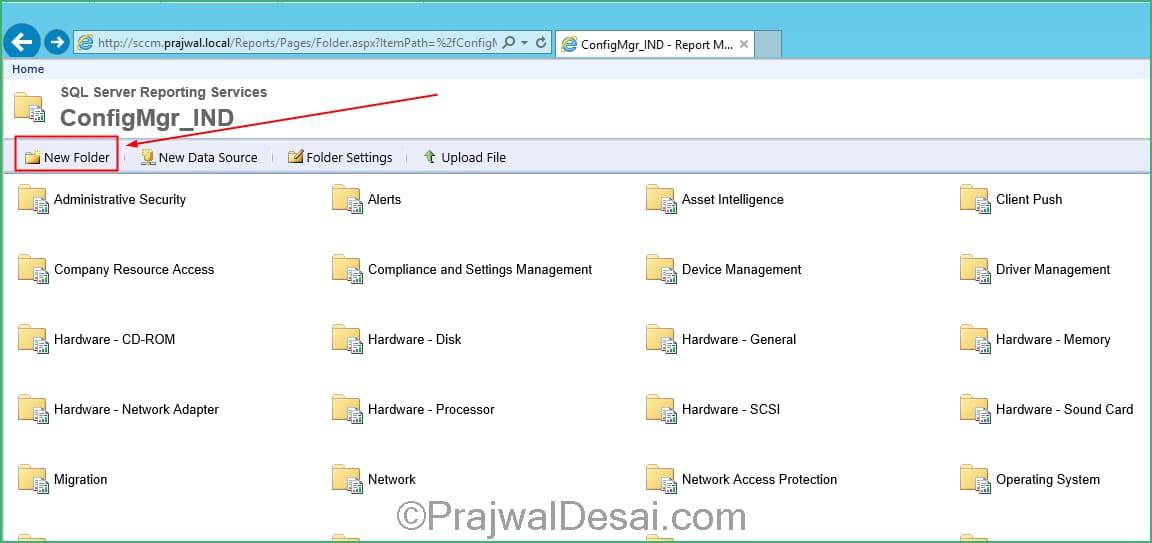
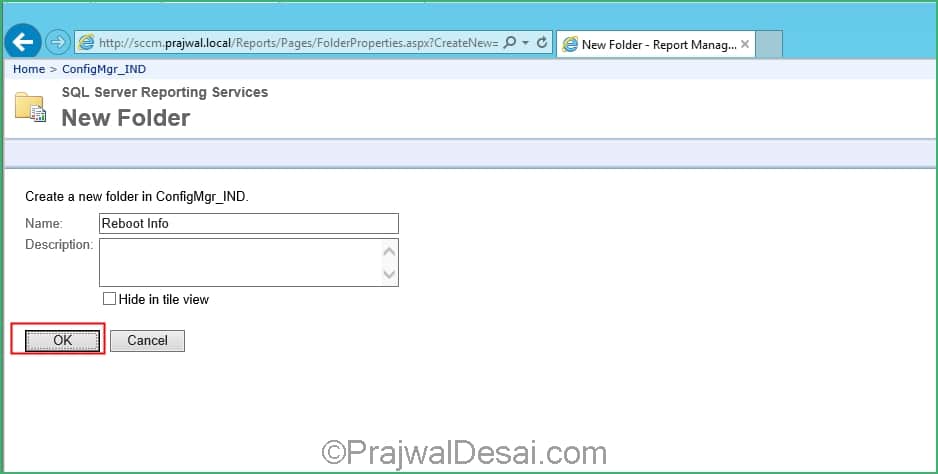
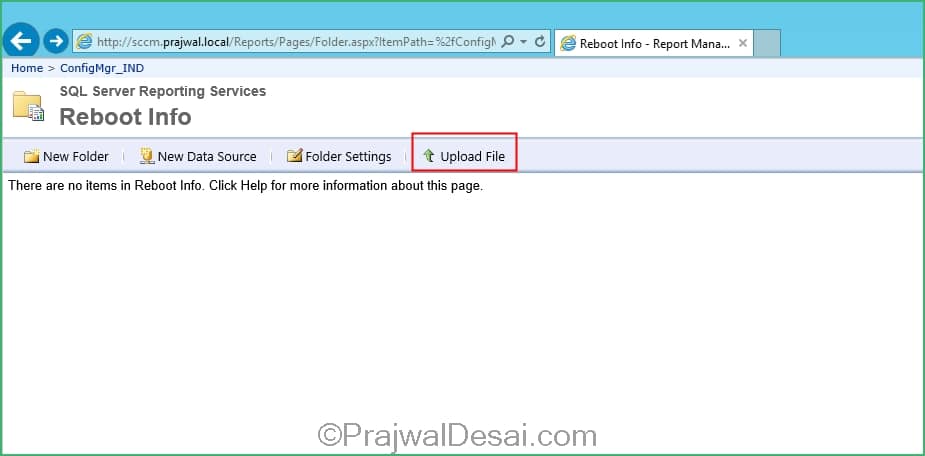
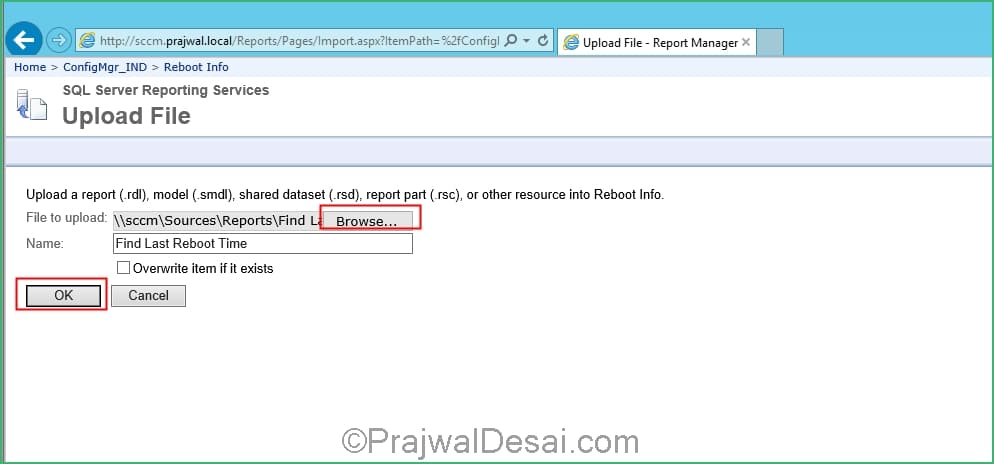
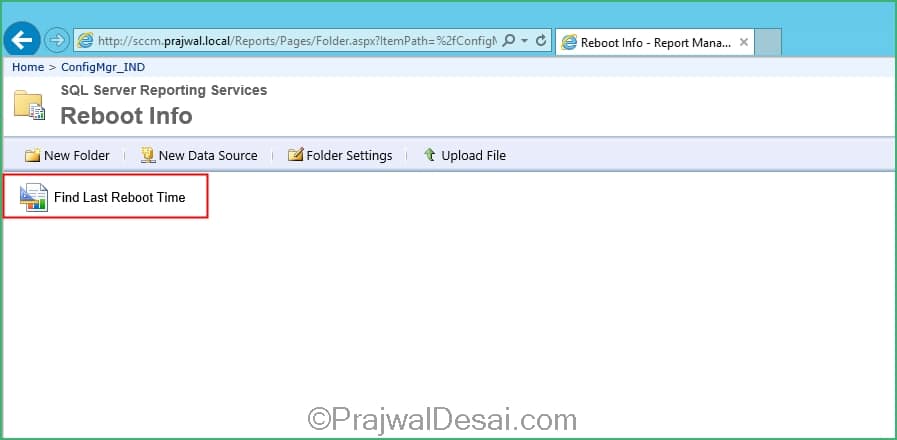
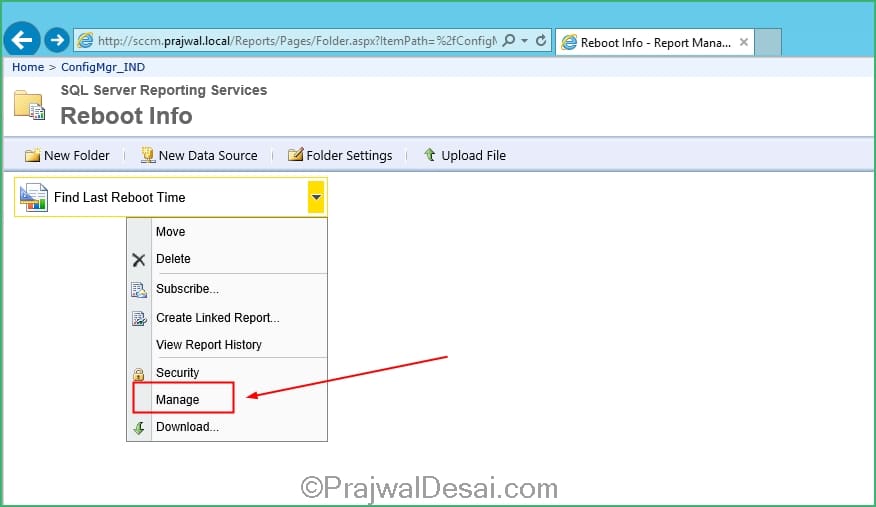
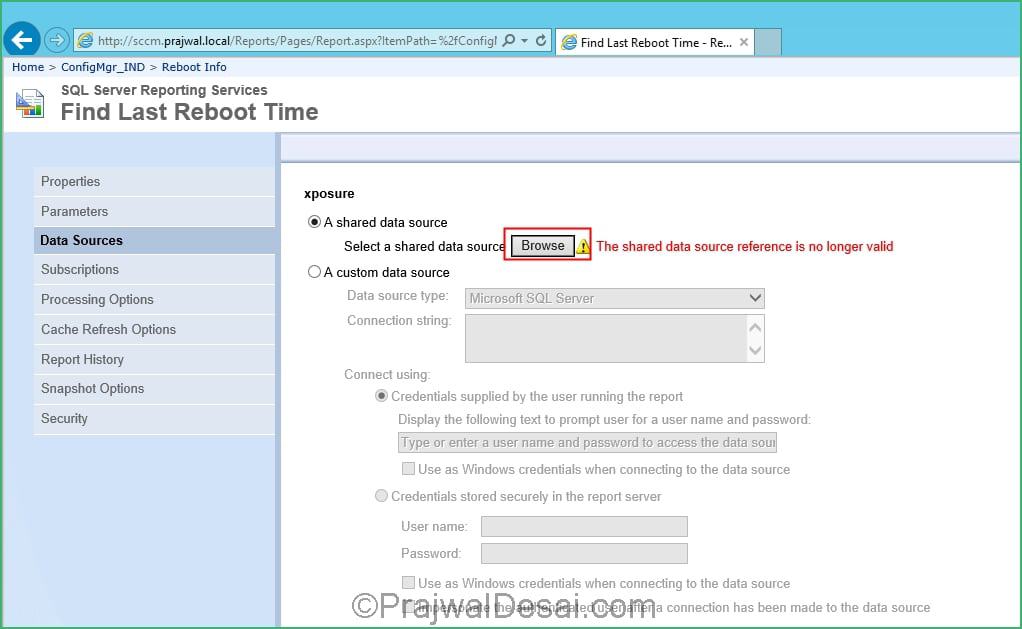
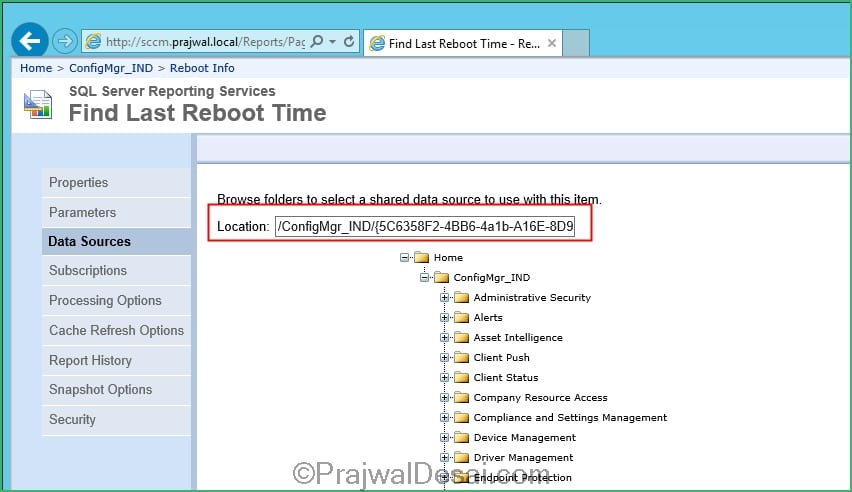
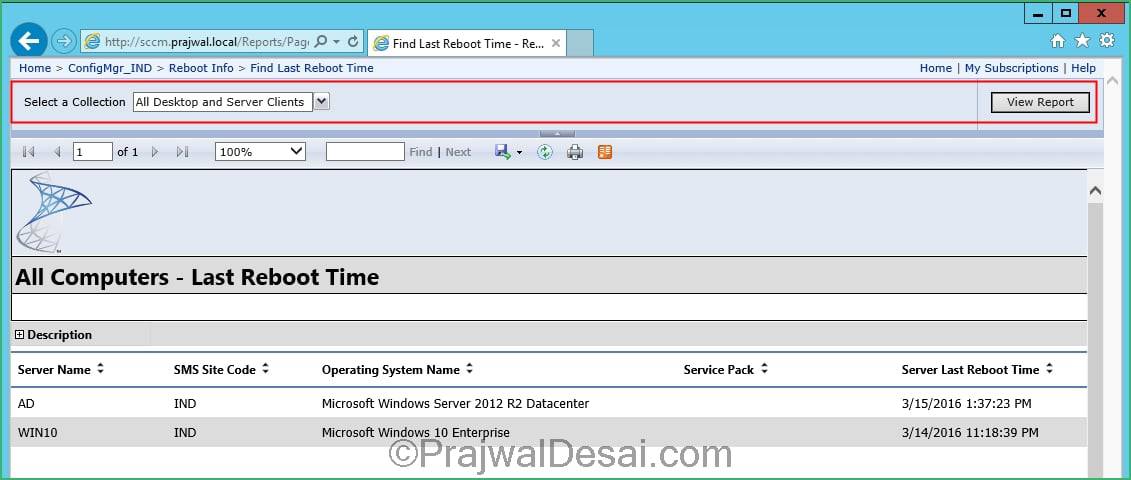
/image%2F0881799%2F20140610%2Fob_a8c7fe_logo2.jpg)
Commenter cet article